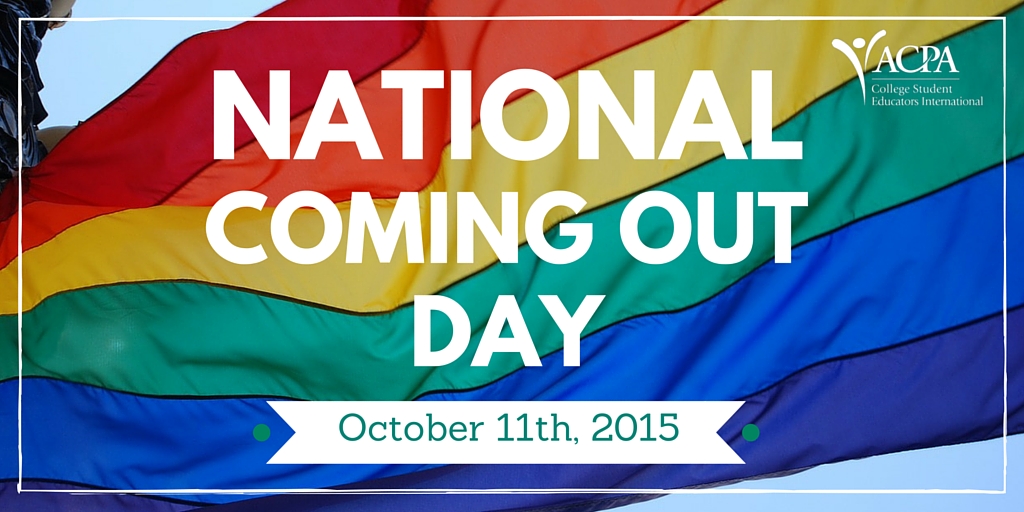To the average person, organization, or small business, creating content (blogs, images, videos, etc.) that is visually appealing can be difficult. In addition, you have to come up with original ideas that reflect who you are, the work and brand of your organization, and also need to present it in a way that is professional and creative. Clean and highly visualized content will grasp the reader's attention in a split second.
In a recent study compiled by Hubspot, researchers found that colored visuals increase people's willingness to read a piece of content by 80%.
In the previous post, Part 1, I introduced Buffer, a scheduling tool that posts content automatically on multiple social media platforms, following a customizable schedule. However, Buffer is not an All-in-One tool to help you create visual content.
Creating visually appealing content may sound likes a task that is hard and time consuming even for those who are an InDesign or Photoshop-guru. Therefore, I want to introduce Canva, a tool that is simplifying the design of graphics and editing of photos so much, that even the not-so-tech-savvy or graphic design inclined can easily use.
What It Does:
With Canva, you can create a design within about 5-10 minutes--which I estimated from my own experience. Indeed, Canva could take much more time depending on your needs.
For a project we worked with one of our clients on to celebrate National Coming-Out Day, the design above was created in 15 minutes. However, the concept, appropriate verbiage for post copy, and strategy required more effort, this simple design served the purpose in the most effective way of telling the story, delivering the message, and capturing their audience's attention while sharing a relevant piece of content.
How It Helps:
Canva has all the tools you need to create a design for different platforms. On the main page, you can find different options to create a design with dimensions and layouts that best fits your purpose. If you were looking into creating a design for a Facebook cover photo, simply choose the Facebook cover option; your design will automatically adapt the size that’s optimized for Facebook cover, and present different outlines with suggested colors and pictures.
Canva offers 50 different options ranging from Facebook or Twitter post, to resume, presentation and even postcard varieties. If none of those options fits your interest, you can also create from scratch using Use Custom Dimension button.
After choosing dimension and layout, you can then insert images, which you can upload using Upload or choose from Element. Within Element, the images are categorized into shapes, lines, charts, etc.
With Text you can insert texts with different fonts and outlining designs.
If sharing your content is something that you are needing to do, Canva makes it easy and possible. To share your design with others, you can: email the link under Share. copy the link, share it on Facebook... these options allow others to work on the design as well. Furthermore, designs can be posted directly on Facebook and Twitter from Canva.
My Personal #ProTip:
Creating a color and brand template goes a long way, whether you are part of a team, a large organization, or just working to build up your own personal brand. Having the color codes and font styles of any type of design you create, will give you a starting point for future designs based on your color and branding palette. If you choose to share pieces of content with others, make sure you click the “editable” link when you share the design.
Designing is no longer something to be scared of. Canva is so simple to use and offers helpful tools that make creating unique content within anyone’s reach.
If you use Canva, how do you like it? What else would you add?
Written by: Kevin O'Connell